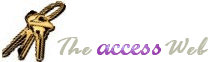INFORMATION PROVIDED IN THIS DOCUMENT AND THE DOWNSIZER UTILITY ARE
PROVIDED "AS IS" WITHOUT WARRANTY OF ANY KIND, EITHER EXPRESS OR IMPLIED. THE
USER ASSUMES THE ENTIRE RISK OF RUNNING THIS SOFTWARE.
Ó Dev Ashish and Terry Kreft (1998-2002), All Rights
Reserved
 Download Downsizer.Zip (size: 108,064 bytes)
Download Downsizer.Zip (size: 108,064 bytes)
In order to run the Downsizer utility, you must have either VB5
installed on your pc or have the runtime files. If you don't have VB, you can
download the runtime files needed to run this utility from Microsoft.
Distribution Notes:
===================
- The Downsizer does not require the presence of special ActiveX controls or system DLLs on your machine.
- Both Microsoft Access 97 and Microsoft Access 95 MUST be installed on the machine on which the Downsizer is being run.
- If Visual Basic 5 (SP 3) is not installed on this machine, then the Runtime files must be downloaded from Microsoft and installed before the Downsizer is run. The setup program can be downloaded
here.
- The Downsizer does NOT convert Macros to Access 95 format. They must be converted manually after the conversion process is complete.
- The Downsizer does NOT convert VBA code to Access 95 standards. It simply reads in the code and puts it in appropriate places in the Access 95 database. Such code conversion, for example converting RunCommand back to DoMenuItem equivalents, is left up to the developer.
- The Downsizer CANNOT convert a Tab Control. This type of control was introduced in Access 97 environment and is not supported in Access 95. The Downsizer will copy over the controls present on tab pages, which might result in overlapping controls on the Access 95 form.
- Embedded OLE objects may not get transferred properly. It is recommended that the developer revisit all such controls and reassign the object manually.
- Access 97 specific control properties, such as HyperlinkAddress, are not translated during the conversion process.
- Some Access 97 reports might need width adjustments after the conversion is complete.
- Class modules were introduced in Access 97, and therefore are ignored during the conversion.
- If an object's name is prefixed with a ~ (tilde), for example, ~frmSomeForm, the Downsizer assumes that it's either a system or a temporary object, and ignores it during the conversion process. Therefore, it is recommended that the end user double check the source Access 97 database and remove the tilde from any user defined object's name if this object is supposed to be converted.
- If an object's name is prefixed with "MSYS", for example, MSysObjects, the Downsizer assumes that it's a system object, and ignores it during the conversion process. Therefore, it is recommended that the end user double check the source Access 97 database and remove the MSYS prefix from any user defined object's name if this object is supposed to be converted.
- While the conversion process is running, activating the minimized Access 95 Automation instance is not recommended. This is because while minimized, the VB code supercedes any runtime errors being generated in Access due to control/object manipulation. However, once you activate the Access instance, VB cannot trap these errors and you will be repeatedly prompted through several dialogs.
- Automation is a slow process. Depending on the number of objects and their complexity, the conversion time might vary significantly. For example, the sample Northwind database (Access 97 version) can take anywhere from 3 to 4 hours on a Pentium II 350 Mhz machine.
- If the Downsizer quits because of an unexpected error or the user cancels the conversion process, the Access 97 Automation instance might be left open in the environment. To close it, simply activate it and select File/Exit.
- You might experience a "Runtime Error 6: Overflow". We're still working on this issue. A workaround is to simply close and restart the Downsizer.
- The conversion process may be cancelled at any time by either clicking the Cancel button or right clicking on the form itself, and answering "Yes" to the next prompt. Depending on when the Cancel button is clicked, you might experience a delay between when you click the cancel button and when the confirmation dialog comes up.
- To start the conversion process, double click on the mdbDownsizer.Exe file and click on Start in the main form. First, you will be prompted to select a Microsoft Access 97 database to convert, and then you must provide a new name (or overwrite an existing file) for the Access 95 database.
Contact Information
-------------------
If you have any comments, bugs to report, or suggestions then you can contact me, Terry Kreft at terry.kreft@mps.co.uk or you can contact Dev Ashish at dash10@hotmail.com.
|