
|
|
 |
|
||
|
|
|||
|
||||||||||||||||||||||||||||||||||||||||||||||||||||||||
|
|
||||||||||||||||||||||||||||||||||||||||||||||||||||||||
|
|
||
| Visual Basic Common
Control API Routines SendMessage: Add ListView Check Boxes |
||
| Posted: | Saturday March 1, 1997 | |
| Updated: | Monday December 26, 2011 | |
| Applies to: | VB4-32, VB5, VB6 | |
| Developed with: | VB4-32, Windows 95 | |
| OS restrictions: | None | |
| Author: | VBnet - Randy Birch | |
| Prerequisites |
| This method is intended for Visual Basic 5 or Visual Basic
6 where the Common Control library used is the MSComCtl 5 version (comctl32.ocx). Because the VB6-specific mscomctl.ocx (Common Controls 6)
is a complete implementation of comctl32.dll and not reliant on the version of comctl32.dll installed, this routine may not work when applied
to a listview created from the VB6-specific mscomctl.ocx.
Enhanced Comctl32 functionality is only available to users with comctl32.dll version 4.70 or greater installed. This dll is typically installed with IE3.x or greater. |
|
|
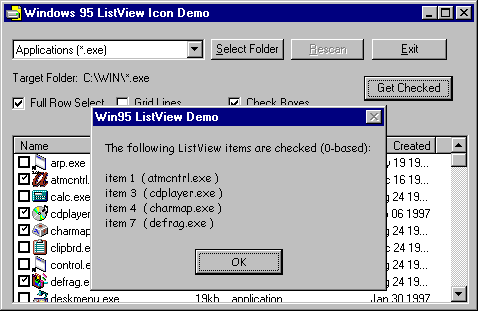 This
page demonstrates adding the ability to have checkmarks to the left of the item icon in report view. Under Win95 the check boxes are not not
pretty. This
page demonstrates adding the ability to have checkmarks to the left of the item icon in report view. Under Win95 the check boxes are not not
pretty.By setting a ListView extended style bit using the API SendMessage with the message LVS_EX_CHECKBOXES, the ListView rows will have a left-most checkbox. In addition, by using the message LVM_GETITEMSTATE against each item, its checked or unchecked state can be determined. Finally, by using LVM_GETITEMTEXT and the LV_ITEM data type, the string representing each selected item can be retrieved. This example does not contain all code required to construct the illustration shown. The routine provided here is designed to be applied to the project constructed through the ListView Demo, or to an existing project utilizing a ListView control with subitems. This example does not contain all code required to construct the illustration shown. The routine provided is designed to be applied to an existing project utilizing a ListView control with subitems. |
| BAS Module Code |
| None. |
|
|
| Form Code |
|
|
| Add a check button to the project (Check1) with the caption "Check Boxes", and set its initial value to 0. In addition, add a command button (Command1). |
|
|
Option Explicit '''''''''''''''''''''''''''''''''''''''''''''''''''''''''''''''' ' Copyright ©1996-2011 VBnet/Randy Birch, All Rights Reserved. ' Some pages may also contain other copyrights by the author. '''''''''''''''''''''''''''''''''''''''''''''''''''''''''''''''' ' Distribution: You can freely use this code in your own ' applications, but you may not reproduce ' or publish this code on any web site, ' online service, or distribute as source ' on any media without express permission. '''''''''''''''''''''''''''''''''''''''''''''''''''''''''''''''' Private Declare Function SendMessage Lib "user32" _
Alias "SendMessageA" _
(ByVal hwnd As Long, _
ByVal Msg As Long, _
ByVal wParam As Long, _
lParam As Any) As Long
Private Const MAX_PATH As Long = 260
Private Const LVM_FIRST As Long = &H1000
Private Const LVM_SETEXTENDEDLISTVIEWSTYLE As Long = (LVM_FIRST + 54)
Private Const LVM_GETEXTENDEDLISTVIEWSTYLE As Long = (LVM_FIRST + 55)
Private Const LVS_EX_FULLROWSELECT As Long = &H20
Private Const LVS_EX_GRIDLINES As Long = &H1
Private Const LVS_EX_CHECKBOXES As Long = &H4
Private Const LVM_GETITEMSTATE As Long = (LVM_FIRST + 44)
Private Const LVM_GETITEMTEXT As Long = (LVM_FIRST + 45)
Private Const LVIS_STATEIMAGEMASK As Long = &HF000
Private Type LV_ITEM
mask As Long
iItem As Long
iSubItem As Long
state As Long
stateMask As Long
pszText As String
cchTextMax As Long
iImage As Long
lParam As Long
iIndent As Long
End Type
Private Sub Check1_Click()
Dim state As Long
'state will be true when the checkbox
'style is 1 (checked) or False when
'unchecked
state = Check1.Value = 1
'set the new listview style
Call SendMessage(ListView1.hwnd, _
LVM_SETEXTENDEDLISTVIEWSTYLE, _
LVS_EX_CHECKBOXES, ByVal state)
End Sub
'Add the following code to the Command1 button:
Private Sub Command1_Click()
Dim i As Long
Dim r As Long
Dim LV As LV_ITEM
'a string to build the msgbox text with
Dim b As String
'the initial msgbox text...
b = "The following ListView items are checked (0-based):" & vbCrLf & vbCrLf
'iterate through each item, checking its item state
For i = 0 To ListView1.ListItems.Count - 1
r = SendMessage(ListView1.hwnd, LVM_GETITEMSTATE, i, ByVal LVIS_STATEIMAGEMASK)
'when an item is checked, the LVM_GETITEMSTATE call
'returns 8192 (&H2000&).
If (r And &H2000&) Then
'it is checked, so pad the LV_ITEM string members
With LV
.cchTextMax = MAX_PATH
.pszText = Space$(MAX_PATH)
End With
'and retrieve the value (text) of the checked item
Call SendMessage(ListView1.hwnd, LVM_GETITEMTEXT, i, LV)
'continue building the msgbox string with the info
b = b & "item " & CStr(i) & " ( " & _
Left$(LV.pszText, InStr(LV.pszText, Chr$(0)) - 1) & " )" & vbCrLf
End If
Next
If Len(b) Then MsgBox b
End Sub
|
| Comments |
| Run your project, and populate your ListView as usual.
With the Check Box box checked (that's a mouthful), along with the standard items listview text each line will be preceded by checkbox. Select (check) several items (note that selecting a list item doesn't check the box; the checkbox itself must be hit), and press the Get Checked button. The 0-based index of each checked item will appear in the messagebox, along with the text associated with that item. |
|
|
|
|
|
|||||
|
|||||
|
|
|||||
|
Copyright ©1996-2011 VBnet and Randy Birch. All Rights Reserved. |
 |