| Prerequisites |
| None. |
|
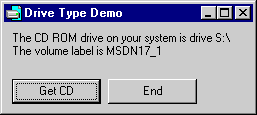 This
code demonstrates how to determine the first CD-ROM on the target system, and obtain information about it. This
code demonstrates how to determine the first CD-ROM on the target system, and obtain information about it. |
|
| BAS
Module Code |

|
| Place the following API declare code into the general
declarations area of a bas module. If this is a one-form project, the declares below could be placed into the general declaration section of
the form instead, with all Public references changed to Private. |
|
Option Explicit
''''''''''''''''''''''''''''''''''''''''''''''''''''''''''''''''
' Copyright ©1996-2011 VBnet/Randy Birch, All Rights Reserved.
' Some pages may also contain other copyrights by the author.
''''''''''''''''''''''''''''''''''''''''''''''''''''''''''''''''
' Distribution: You can freely use this code in your own
' applications, but you may not reproduce
' or publish this code on any web site,
' online service, or distribute as source
' on any media without express permission.
''''''''''''''''''''''''''''''''''''''''''''''''''''''''''''''''
Public Declare Function GetLogicalDriveStrings Lib "kernel32" _
Alias "GetLogicalDriveStringsA" _
(ByVal nBufferLength As Long, _
ByVal lpBuffer As String) As Long
Public Declare Function GetDriveType Lib "kernel32" _
Alias "GetDriveTypeA" _
(ByVal nDrive As String) As Long
Declare Function GetVolumeInformation Lib "kernel32" _
Alias "GetVolumeInformationA" _
(ByVal lpRootPathName As String, _
ByVal lpVolumeNameBuffer As String, _
ByVal nVolumeNameSize As Long, _
lpVolumeSerialNumber As Long, _
lpMaximumComponentLength As Long, _
lpFileSystemFlags As Long, _
ByVal lpFileSystemNameBuffer As String, _
ByVal nFileSystemNameSize As Long) As Long
Public Const DRIVE_CDROM As Long = 5 |
|
| Form
Code |

|
| To a project form add two command buttons (Command1 and
Command2), and a label (Label1) as indicated in the illustration. Add the following to the form: |
|
Option Explicit
Private Sub Form_Load()
Me.Move (Screen.Width - Me.Width) \ 2, (Screen.Height - Me.Height) \ 2
End Sub
Private Sub Command2_Click()
Unload Me
End Sub
Private Sub Command1_Click()
'get the available drives, determine their type,
'and if CD, get the CD volume label
Dim r As Long
Dim DriveType As Long
Dim allDrives As String
Dim oneDrive As String
Dim CDLabel As String
Dim pos As Integer
Dim CDfound As Boolean
'pad the string with spaces
allDrives = Space$(64)
'Call the API to get the string containing all drives.
'The API will return 0 if none, or the length of
'the string returned in 'allDrives' if successful.
r = GetLogicalDriveStrings(Len(allDrives), allDrives)
If r > 0 then
'trim off any trailing spaces. 'AllDrives'
'now contains all the drive letters.
allDrives = Left$(allDrives, r)
'begin a loop
Do
'first check that there is a chr$(0) in the string
pos = InStr(allDrives, Chr$(0))
'if there's one, then...
If pos Then
'extract the drive up to the Chr$(0)
oneDrive = Left$(allDrives, pos - 1)
'and remove that from the allDrives string,
'so it won't be checked again
allDrives = Mid$(allDrives, pos + 1)
'with the one drive, call the API to
'determine the drive type
DriveType = GetDriveType(oneDrive)
'check if it is what we want
If DriveType = DRIVE_CDROM Then
'got it (or at least the first one,
'anyway, if more than one), so set
'the found flag... this part can be modified
'to continue searching remaining drives for
'those systems that might have more than
'one CD installed.
CDfound = True
CDLabel = rgbGetVolumeLabel(oneDrive)
'we're done for now, so get out
Exit Do
End If
End If
Loop Until (allDrives = "") Or (DriveType = DRIVE_CDROM)
End If
'display the appropriate message
If CDfound Then
Label1.Caption = "The CD ROM drive on your system is drive " _
& UCase$(oneDrive) & vbCrLf _
& "The volume label is " & CDLabel
Else
Label1.Caption = "No CD ROM drives were detected on your system."
End If
End Sub
Private Function rgbGetVolumeLabel(CDPath As String) As String
'create working variables
'to keep it simple, use dummy variables for info
'we're not interested in right now
Dim DrvVolumeName As String
Dim pos As Integer
Dim UnusedVal1 As Long
Dim UnusedVal2 As Long
Dim UnusedVal3 As Long
Dim UnusedStr As String
DrvVolumeName = Space$(14)
UnusedStr = Space$(32)
'do what it says
If GetVolumeInformation(CDPath, _
DrvVolumeName, _
Len(DrvVolumeName), _
UnusedVal1, UnusedVal2, _
UnusedVal3, _
UnusedStr, Len(UnusedStr)) > 0 Then
'the volume label
pos = InStr(DrvVolumeName, Chr$(0))
If pos Then DrvVolumeName = Left$(DrvVolumeName, pos - 1)
If Len(Trim$(DrvVolumeName)) = 0 Then DrvVolumeName = "(no label)"
rgbGetVolumeLabel = DrvVolumeName
End If
End Function |
|
| Comments |
| If your system has a CD-ROM its drive assignment is
displayed. In addition, if the drive has a CD in it, its volume label will be displayed. The method could be easily modified to return
all CD drives on a multiple-drive system if needed. |
|


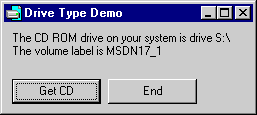 This
code demonstrates how to determine the first CD-ROM on the target system, and obtain information about it.
This
code demonstrates how to determine the first CD-ROM on the target system, and obtain information about it.