Upgrading from Windows 2000 to a new computer with Vista Home Basic.
more information on my new system ►
Old computer was Dell Inspiron 5000e (laptop) 512MB RAM (updated from 128MB) with .85GB free
on 40GB Hard drive. External drive 100GB free of 149GB of which pictures is about 30GB
and there is no system or major application software on external backup drive.
Screen is 15" (ratio 3:4, 9" x 12")
New computer, delivered Aug 1, 2007, is a Dell Inspiron 1521 (laptop) with pre installed
Windows Vista Basic Home (32 bit), hardware: AMD Turin 64 X2 Mobil Technology TL-50, 1.87 GB RAM,
ATI Radeon XL270, Hard drive is 160 GB (8GB reserved). Windows NTFS files.
Screen is 15" (ratio 2.5:4, 8 1/8" x 13"). The old
computer had only 15GB of the pictures, the new computer the additional 15GB of pictures
that were stored only on the external drive. No floppy drive, the rest was unexpected
does not have PCMCIA slot and does not handle CompactFlash, plastic slider switch for wireless defective and fell off (DELL parts warrenty is worthless for such things), printer
does not have cable so cost me $25 extra afterwards for cable and
card reader. To be able to use a PCMCIA card would cost about $130 with
dangling junk rather than being protected within a slot (you should return
laptop to Dell for exchange rather than work on system and be stuck with unusable
equipment)
Auxiliary equipment: Dell Photo 926 Printer, and a previously purchased Samsung 20" TFT LCD Monitor (SyncMaster 205BW) resolution to 1680x1050
ratio is 2.5:4, measures 10 3/4 x 17 -- can be rotated only by remounting. A generic external
harddrive in use for Nov 2006 is 150GB, suggest for working with setting up Vista that you
connect through a hub at each computer to make it quicker/easier to connect/disconnect since for
me computers are not networked.
Vista Basic Home
In Nov 2009 the screen backlight failed on Dell Inspiron 1521 after 2 years 4 months; New system will be using Windows 7 Home Premium. Have created a new page for the new laptop on my
Windows 7 page.
Initial Setup for Administrator and your Standard User Account
(#admin)
The initial identity set up is for the Administrator. Setup
another account to use as a Standard User account for doing everything,
and from which you
can install software by supplying the administrative password.
Set up cmd.exe into start menu (admin only). Standard user put into desktop,
then can "Add to Quick Launch" (c:\windows\cmd.exe) and/or "Pin to Start Menu" via the context menu of desktop shortcut.
Also do same for notepad.exe
Hide mousepad, when mouse is connected: Click on mousepad icon on taskbar,
at upper left corner click on Device Select, at bottom turn on option
"Disable Touchpad / Pointing Stick when external USB mouse is present".
This used to work nicely with a little touchpad on the status bar,
but something happened, no longer automatically disconnects when the mouse
is present. So went into Control Panel, Hardware, Mouse and
diable Synaptics pointing device. Should have been able to disable
but that was not a choice -- said hardware working okay.
Perhaps can find hardware again, find the device and the control will work;
meanwhile, it is completely disconnected and MUST have a mouse.
My mouse is a "Microsoft IntelliMouse Optical" USB and PS/2 port which is
recognized from Plug and Play but the device driver is not installed, so
obtain the Intellipoint 6.2 drivers from Microsoft download site.
Once installed set the Middle wheel to "Enter".
Mouse is scrolling a little under 1/2 page in IntelliMouse in Vista (had an older
version of IntelliMouse before) and can't find a control
for it -- on previous versions of IntelliMouse, and before I could scroll
an entire page with an option on the wheel tab (there is no wheel tab to be seen
now in Control Panel, Mouse). A check for drivers indicates I am up to date
and using 6.10.158.0 (date: 2007-01-29). Vista SU1 changed value to "Flip 3D" and had to change entry back to "Enter".
Using Control Panel set up the Display, for background color, background image,
screen saver, on each account.
Get Rid of the following:
- Google desktop search
- Games
- unwanted shortcuts on desktop, some may be moved to Quick Launch.
Additional Settings for Mouse and Keyboard in Control Panel
(#mouse)
Control Panel, Mouse:
Mouse Settings for Windows Mail using a 5-button mouse
more info ►
(click once more to rehide)
Instructions assume you have an IntelliMouse® and have IntelliPoint drivers installed:
- Control Panel (can get to Control Panel with WinKey)
- Mouse
- Settings, once in settings select Windows Mail, continue after this list; otherwise
- Add button
- Under "Program Files" select "Windows Mail", then
- on Right side select the program which is WinMail.exe
- then click on "Open" button
- then modify the mouse buttons as needed, you will probably have to
also change the Middle Button back to "[Enter]" even though you hopefully choose that
as a global default.
◄hide Add Settings controls
Wheel Button (Enter)
BACK (keystroke Ctrl+Shift+,), FORWARD (keystroke Ctrl+Shift+.)
– Ctrl+< and Ctrl+> otherwise problem during composing email
Pointer Options:
[x] Hide pointer while typing
![[Oo+]](../icons/mouse_location.jpg)
[x] Show location of pointer when I press the Ctrl key
Control Panel, Ease of Access Center: [Shortcut WinKey+U, then choose keyboard]
Make the keyboard easier to use: [x] Turn on Toggle keys (sound for Caps/Num/Scroll lock)
Also see
http://www.mvps.org/dmcritchie/excel/mouse.txt
http://www.mvps.org/dmcritchie/excel/fillhand.htm#mouse
http://www.mvps.org/dmcritchie/firefox/mouse.htm
Getting Boink deBoink noises as a device is connected or disconnected
from the system. Turns out it was the optical mouse, just a small
fiber on the dark sensor, cleaned and appears to be working again. (2008-09-21)
Windows Control Panel CPL Files list and description (#winkey)
Shortcuts can be entered into Run box (WinKey + R)
- Firewall.cpl - Windows Firewall
- main.cpl - Mouse, Fonts, Keyboard, and Printers properties
- power.cpl - Select a power plan
- colorcpl - Color Management
- desk.cpl - Display properties
References:
File Systems
(#filesystems)
Comparison of file sizes, I knew that the thumb drive was a lot more
efficient than the (FAT) hard drive, but here is a recent comparison
of the size of my web files on a test copy over. The results were
not done at same time.
| location | Type | Files |
Folders | Size | Size |
on Disk | on Disk |
| Win2000 |
FAT | 4,151 |
126 | 65.3 MB | 68,519,950-bytes |
178 MB | 187,072,512 bytes |
| Thumb | (FAT) |
4,126 | 117 | 65.3 MB |
68,442,380 bytes | 117 MB | 123,502,592 bytes |
| Vista |
NTFS | 4,150 |
120 | 65.3 MB | 68,502,274 bytes |
76.4 MB | 80,130,048 bytes |
| Ext HD | (FAT) |
4,148 | 120 | 65.3 MB |
68,498,866 bytes | 178 MB | 186,974,208 bytes |
With large .jpg and .crw/.raw files there is very little difference
between space
usage between FAT and NTFS on disk.
Install Software (#software)
Install Software (#install)
This was the order I installed things:
- Firefox, copying the entire profile from old computer (note was first installed as Admin, won't need that one).
- HTML-Kit, unsigned so have to supply Master password each time invoked. (2007-08-11)
- Install printer (Dell AIO 926 printer/scanner/photo)
- Install Intellipoint 6.1 Intellimouse (Vista)
- IrfanView with plug-ins, now handles .CRW (Canon RAW) [ref] (2007-08-05)
- Get rid of Google Desktop
- Belarc Adviser, system so have to supply Master Password each time it is run.
- Agent Ransack, works fine (2007-08-05).
- Color Detector (cosmin.com) [ref] (2007-08-05)
- Icon Viewer (cosmin.com) [never used before) (2007-08-05)
- Opera 9.22 was unusable on secondary account until opera.dll was
changed to be read-only (very strange). (see item ##)(2007-08-16)
- AVG Free 7.5, works fine, use the Scheduler on left side to indicate when daily update and daily scan are to occur. (2007-08-05)
- SnagIt8 (not free)(2007-08-05)
- TClockEx by Dale Nurden, even though all I want is the seconds on the taskbar clock. (2007-08-06), removed on month later doesn't look good on Vista.
- Google Earth, copy over my own points of interest from old system which are
retained even though I had to uninstall on old system several months ago due to
lack of space on old computer's hard drive. The current Google Earth has some
improved features. (2007-08-08)
- Copied emails to new system, copied email account groups to new system.
- Double checked that most emails are still turned off on new systems for now.
- Trying to get Mailing Lists into order from contacts (took a long time see mailing list notes).
Mailing lists are in order, but the Mail Rules are not, the newsgroups are not started.
- 66GB free space left on C: drive -- actually used printer today (2007-08-15)
- 2007-08-15 Microsoft Office 2007 -- Excel, MS Word,
Front Page, etc).
Does not include Front Page (check into website updates), should have rejected Outlook.
- Got rid of Norton A/V, do not appreciate preinstalled pay for subscription software
being installed on this computer. Uninstall Outlook, Norton A/V update, Norton Internet Security (30 days left), Live TV. Now getting messages about Microsoft Live Cinema not working.
Email with Windows Mail still works. Unable to uninstall Outlook, it permeated itself everywhere.
- After install Microsoft Office (says about 2GB), and after the above two steps still have about the same free space (66.1GB free).
- AVG Not Working after Windows updates after removal of Norton A/V (Norton A/V is suspect), see next item.
- Disconnected from internet. Uninstalled AVG Free 7.5, Reinstalled AVG 7.5, reconnected to
internet and ran updates. (2007-08-16 02:09 scan started, see what the daily schedule is
going to be as a result ➾ still 8AM and runs for 3 hours) [➾ ➾].
- Opera fails to work from a std account, even with opera.dll set to read-only, but
works fine admin account. Have changed std account to admin and have also turned off
UAC. (failure) Opera working now. [ ref. Opera 9 FAQ - Opera FAQ's, Tips, Tricks &\1 Tweaks - by Tamil, # Getting Failed to find Opera.dll message.
Install Opera again and set Read-only attribute to Opera.dll].
- Updated links on some pages, and migrated back to old system for web updating.
- Added some signatures for Windows Mail, couldn't send examples over easily so start over.
- Will install two or three newsgroups to test, all can be installed but private newsgroups
I guess the private ones can be included as well since they are probably synchronized, in which
case nothing would be lost that would not have been lost anyway, and then mark all messages as read.
Initially set to synchronize all, so that all messages are read in, can change sync settings
later to new messages only, if you don't want to lose any messages received.
- Load rest of newsgroups (check out newsgroup filters/rules). Reinstalling
newsgroups is going to be tedious. (yes it was, now loaded 2007-08-20)
- Include Hotmail, gulp what the heck is this ... » Will the real Windows (Live) Mail please stand up? | All about Microsoft | ZDNet.com, “Microsoft also seemed to announce that Windows Mail is now dead. Windows Mail, the built-in Vista mail client, is going to be superseded by Windows Live Mail — which is not the same thing as Windows Live Hotmail.” Seems more like a change of name than anything material or perhaps to try to force people to use Messenger.
Looks like Hotmail has to stay on web access, even though Microsoft allows Verizon customers to
pull in MSN Mail it is not allowing the same for Hotmail.
- Email rules -- far too much to redo manually, was hoping the filtering was better
on in Windows Mail on Vista. The filter is better, but I see I still need my own stuff.
(2007-11-24), still didn't bother making more rules so I guess the Verizon or Vista filters
are doing a fairly good job.
- Not yet ready to install software that requires extra security and backup considerations.
Actually email would also be in this category if not just me.&msp; (2007-11-24) seem
to have resolved issues in this area.
- Back up user profile, then remove email that was started as Administrator, then
from user account move message store out from profile for separate backup. The fact
that email is now separate .eml files will greatly simplify (speed-up) backups, but will
have
to be cleared and restarted once in a while to cover deletions.
- Turn on email and newsgroups when acceptable to do so. acceptable for quite some time.
The rest are NOT completed ^^^ ### ...
- To be done install Paper Port (.max files) [May have to install the reader].
What a pain that Visioneer use of Paper Port has been, as all my old stuff is there
and not readable. Nuance - PaperPort 11 - PaperPort Viewers (2008-03-18) The viewer is not user friendly if you want
to look at a folder of .MAX documents. It probably makes no difference what you pick
none of your options seem very archival.
- Since there is no FrontPage in Office 2007, will have to find some other
method to update website that works with hosting server, possibly time to change
from old servers to new servers. (even as of 2007-10-15 still only updating
by copying back to backup drive then back to old computer to update website).
At least it insures I have backups in the meantime since there is my external drive to backup files in-between transfer of any files between new system and old system.
- Process last several of months of pictures, which means transfer
from camera to external drive, and resized pictures back to laptops.
- Work on setting receiving images for projection for camera club, meetings with
purchased software for camera club contests, and separately things not available in
the software -- specifically for critiques (unscrambled sequence) and 3-shots sequence contest. (on-going must be in place or near completion before Sept 2008).
Been using software since use in Oct, but the 3-shots remained an unsolved problem,
which was partially solved by prescoring with low score (1), and photographer # as second pass, then
actual scoring also on paper, then assigning final award.
- Read some newsgroup entries, Read some Vista books. (good intentions)
- Change backups and and perhaps something to remove items no longer in
working files, too late for website and new system as such things have been copied back and
forth as relates to website. Probably just adding the vista user profiles to the backups
and data from windows mail.
- Backup to DVD with DVD±RW drive in new computer. (still to be tested) Just
as troublesome as old systems and old CD recorder, will probably only be using DVD for photo images.
![Quick Launch [QuickLaunch]](../icons/vista_quicklaunch.jpg)
Quick Launch
(#quicklaunch)
If the Quick Launch bar is not displayed, right-click an empty area on the taskbar, click Toolbars, and then click Quick Launch.
Windows Vista has restrictions on what can be in the Windows Start, so things that you might have had there have to be placed on the desktop or into the Quick Launch.
Anything on the desktop, or from a search, or from the "Program Files" directory can be placed into the Quick Launch as a shortcut by holding the Ctrl key and dragging it's icon to the Quick Launch, or with right-click and "Add to Quick Launch".
You may want to eliminate such shortcuts from the desktop afterwards once they are in the Quick Launch. You will have to regenerate the QuickLaunch Bar for each Vista user -- Even if you are the only user you should have a Administrator account and a User Account that can get Administrative privileges as needed. Many of the applications on my Quick Launch can be obtained from links on another page of mine.
To add My Computer to the immediately visible portion of the Quick Launch -- right-click
on Computer on the Control panel, (check) Computer on Desktop then drag icon from desktop
to Quick Launch and change properties name from "My Computer" to ". My Computer", then
back to Control panel, (uncheck) Computer on Desktop. You can also drag the C: drive
to the main part of the Quick Launch and rename to "My Computer - Drive C".
You might want to make your desktop shortcuts available as a Quick Launch shortcut where they may be easier to find because you sort the list in the folder. You can create desktop shortcut and move it to the quick launch bar.
- "C:\Users\<username>\Desktop" in Vista
- "C:\Documents and Settings\\Desktop" pre Vista
Evidentally pre Vista had a toggle button "Show Desktop" or hide with "Show Open Windows" within the Quick Launch. Rather than using Classic mode, you can get this from the status bar context menu such as right-clicking on the Quick Launch dropdown button.
See my page on Quick Launch for additional usage information.
Utilities that come with Vista
(#utilities)
EMAIL (#email)
Make sure you do not remove old messages in both Windows Mail (Vista) and in Outlook Express. Uses Tools, Accounts, Properties and for each Advanced
[x] Leave copy on the server.
[x] Keep for 1-- days on server
[x] ...
Hotmail can't set on server, hopefully will be okay as is, because doesn't
get deleted until specifically moved to delete file or Junk Mail expires.
More later see Outlook Express.
GMail problems: Can't see any email – at bottom click on Basic HTML link, if that is not seen
look on left panel then click on "Show All" then on without chat and Basic HTML. Have to do this everytime used.
Windows Mail – can't delete message, the fix will probably be to use
WMUtil, but since the blank email that
can't be deleted is in the Drafts folder will just pass on this for now in the hopes that
an update will fix this problem later. Note the [Change] button will have to be used
to identify where my localstore is (I have it under "c:\data files\windows mail\..."). [BTW hotfix 941090
did nothing for me].
CONTROL PANEL and PREFERENCES (#controlpanel)
Old layout for Control Panel, Display properties was
Background | Screen Saver | Appearance | Web | Effects | Settings
Display Properties are now in Control Panel, Preferences which is laid out differently but still available with right-click from the desktop.
Connecting to a projector or other external display was in Settings is now on left size for a projector, and on right side (as Display) for an additional monitor and resolutions. Vista will detect changes and these may appear automagically. [create a table of changes (or not)]
You get software for one external monitor/projector when using a laptop with Vista.
One major problem is that other than full screen there is no limit on a window expanding or
being partially expanded into the other display, nor any shortcut to place the mouse curor
into display 1 or display 2.
Control Panel | Preferences [formerly: Control Panel | Network and Internet Settings | Internet Properties | programs] has set defaults for
several programs including programs I care about:
Firefox (all of its default), IE (3 of 9 of its defaults), IrfanView (.jpg included in
54 of 72 defaults), Windows Mail (all of its defaults), Windows Mail (newsgroups has
all of its defaults), Windows Media Play (not a plug-in has all of its defaults), the rest I don't pay much attention to. [note what was Outlook Express is now Windows Email]
Lost Control Panel, Display (now preferences, see paragraph above).
A projector had been attached and when I returned home
the normal additional monitor did not work, rebooting did not help, don't know what the problem actually was but did get things back to normal and will have to keep an eye on this after having hooked up to a projector.
To make it easy to get to "Personalization" quickly include it in the WinStart menu, by copying from control panel. You also can right-click on
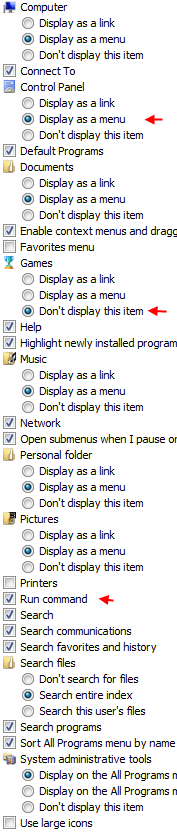
START MENU and SYSTEM TASK BAR (#winstart)
Start Menu, can't add directly to the Start Menu, but you can add to
the desktop and can copy from desktop to Quick Launch and from Quick Launch you can right-click on item and PIN to the start menu (at start menu, you can unpin if not wanted and it will drop back
down to the lower portion).
pinned items in the Start Menu appear in bold in the upper half of the start menu as being of more permanent interest than those below. You can pin a previously looked up item (via all programs) that appears in the lower part by
right-clicking on it and choose pin to start menu.
Taskbar and Start Menu Properties is brought up from within WinStart, right-click and choose Properties, then do settings for each tab (
Taskbar, Start Menu, Notification Area, and Toolbars). The
picture at the right is from Start Menu customize button.
- Choose (o) Start menu, as opposed to Classic Start Menu
then on the Customize button.
Important to display the Run Command [WinKey+R] include Run in selected options as shown at right.►
- Under Privacy: check both options
[x] Store and display a list of recently opened files
[x] Store and display a list of recently opened programs
Can't rearrange the Start Window items (WinKey), can't drag
items to where wanted,
removing an item pops another item into its place
from the "All Programs" list -- very strange.
SYSTEM TASK BAR (#taskbar)
Right click on Windows Status bar, choose properties, then Taskbar (tab) of Taskbar appearance: (Windows Vista Help: Taskbar: recommended links)
[x] Lock the taskbar
[_] Auto-hide the taskbar
[x] Keep the taskbar on top,
[_] Group similar taskbar buttons
(uncheck because it really interferes with composing a reply)
[x] Show Quick Launch,
[x]Show window previews (thumbnails)
Missing Status Bar: look on secondary monitor and grab an empty space on the taskbar and drag to the left side then on through to primary display on left and
then down to the bottom of the primary screen for docking.
Could not get used to the mashup of similar tasks (group similar tasks) listed
in alphabetical
rather than in chronological order within a group, so have unchecked that item. The example
shows 3 Firefox windows, 2 windows folders, 2 Windows Mail (including email items).

The context menu on the Window taskbar does offer possibilities of viewing that were not available in Win 2000, but it will destroy the size setting for each window in the group that you might have had. [show windows in group: Cascade, Stacked, Side by Side, Minimize, Close Group]
Excel users that want to see multiple instances of Excel workbooks on the system taskbar should also refer to
taskbar on my Excel freeze.htm page, particularly victims of Excel 2007.
Notification Area (#notification)
Checkmark all items: Hide interactive icons, clock, volumn, Network, Power
Don't show: Address, Windows Media Player, Links, Desktop
DO SHOW: Quick Launch
Additional software (#additional)
IrfanView (free) and SnagIT8(payfor) were already
installed, this list for anything on/after 2007-08-28.
Most of the items here have been used for years on older systems, unless I needed
another item to replace it for Vista.
- xplorer² lite: free windows explorer replacement (file manager), browsing and management engine. Replacement for 2XExplorer by same company. (2007-08-28)
- PureText (Steve Miller) install into Program Files, Shortcut key WinKey+V (2007-08-28)
- THE Rename, Hervé, A freeware program to easily rename your files and folders with many options - English description [ download] (2007-08-29) FAILED TO INSTALL
- Bulk Rename Utility - Downloads (2007-08-29) lots of ways to rename files [with irfanview to show by member name]
- cosmin.com - Color Detector, detect the color of any pixel on the screen. (2007-08-05)
 Agent Ransack, David Vest, file searches, click on file to see the
found wording in context. Supports regular expression; otherwise,
probably line by line testing.
Agent Ransack, David Vest, file searches, click on file to see the
found wording in context. Supports regular expression; otherwise,
probably line by line testing.
Auto Start (#autostart)
(placeholder)
AUTOPLAY (#autoplay)
Every time you attach a USB device, CompactFlash card, external hard drive,
Vista starts into indexing it which is completely uncalled for and not wanted
from the Control Panel, AutoPlay (or under Hardware and Sound), change each item to "No Action".
Reference: Disable
Autoplay of Audio CDs and USB Drives :: the How-To Geek
Wish I knew what the original settings were changed
DVD movie -- Play DVD Video using MediaDirect
Enhanced DVD movie -- still at "Take no action", but what is an Enhanced DVD movie anyway.
(unchecked at the top) Use AutoPlay for all media and devices
To watch a DVD movie, bring up "Media Direct" on the WinStart then
move the window to secondary monitor, choose Movie from the round table
selection and the DVD will play. DVD manufactures do not make
it easy to understand what to click on to see movie and builtin in
remember where you were can help or hinder you. Some of them play the
entire video with a commentary sound track nice after you've seen movie\
not so nice if you get stuck in it. No way of really knowing what you've
seen and not seen. (obviously I've never played a DVD before).
DVD player not working for some DVDs (#dvd)
Had to use Dell supplied "Media Direct" which causes all kinds of problems
of it's own making, frequently closes. Could not play some DVDs from
local library. Solution was to dump (uninstall) Real Player, and replace
it with K-Lite (Free-Codecs.com : Download K-Lite Codec Pack 3.8.0 FULL, K-Lite Codec Pack 3.8.0 STANDARD, K-Lite Codec Pack 3.8.0 BASIC : K-Lite Codec Pack is a collection of codecs and related tools).
Install with all defaults. Afterwards able to play video. Double-click
to toggle in/out of full screen mode.
After installing K-Lite, you can use choice of "Open With". Also
solves the problem of not having any Codec assigned and inability to
assign US Region 1 so that it both works and you don't keep getting
asked to assign one, which is frustrating since it says you can only
change five times, and doesn't work anyway.
- Media Direct (Dell OEM) - works for Region 1 after installing K-Lite.
- Media Player Classic (K-Light)
- Windows Media Player (Microsoft) - works for Region 1 after installing K-Lite.
Evidently other systems have problems as well. Watch Movie Trailers in your Unix Browser! for Mozilla Firefox
users.
STARTUP (#startup)
C:\ProgramData\Microsoft\Windows\Start Menu\Programs\Startup -- never know what is needed this is what I have [Start (WinKey), All Programs, Startup]
Adobe Reader Speed Launch
- Digital Line Detect
- QuickSet
May be a source of information or confusion (#huh)
more info/rant/confusion ►
Things to look at not to purchase, and not to take such lists at face value, could
be very misleading.
◄rehide info/rant/confusion
Registry Tweaks
(#regedit)
Interesting Vista Tidbits
(#tidbits)
- You can pipe to the Windows Clipboard instead of directing to a file
[ref
Dir > c:\temp\dirlist.txt
Dir | clip
Or paste into the clipoard from a file
clip < c:\temp\a1open.txt
BROWSERS
(#browsers)
Firefox
(#firefox)
Install Firefox and copy profile over from
old system, no problems, no problems with updates either.
The goal is to regain screen space to use your browser for it's intended purpose of looking at web pages not space hogging graphics on toolbars that you already have a good idea of what they contain.
I have created some userstyles to fix the wasted toolbar space problems that got really bad in Fx3, please see Some Userstyles for Tabs on my
Tabs page, or pick them out from my styles at userstyles.org which can be used with the "Stylish" extension or placed in your userChrome.css file in your profile.
The style changes have been improved since the pictures below were done, but they illustrate problems with Fx3 graphics design.
The builtin search bar may appear below as small, but both the location bar and the search bar expand automatically.
![[ff2 toolbars]](../icons/ff2_chrome.jpg)
![fx 3.0b2 (before joined back/forward were joined -- toolbars customized in userChrome.css to waste less space fx3 toolbars]](../icons/fx3_toolbars.jpg)
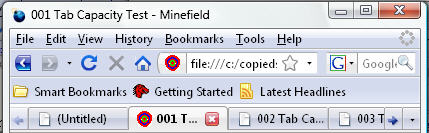
![1.0 and/or early 2.0 home [home]](../icons/ff_home.jpg)





 Deviates from 16X16 bit icon appearances (double must be 24 bits high)
Deviates from 16X16 bit icon appearances (double must be 24 bits high)
Have removed the wasted space above/below personal bookmarks,
still have a ways to go. See Firefox Tabs at the bottom of the userChrome.css changes.
Mock up of Firefox 3,
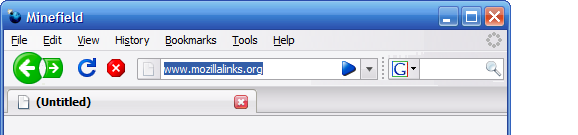 a lot of wasted space looks more like IE7
than it looks like Firefox see comments.
a lot of wasted space looks more like IE7
than it looks like Firefox see comments.
Firefox 3 may lose the Firefox advantage since it is changing the bookmarks user interface by adding quick bookmarks which destroys functional use of bookmarks for those who depend on their bookmarks. Expect problems with import/export of bookmarks with other browsers due to
changes in bookmark folders. Firefox will be using sqlite database for bookmarks, but has also changed the folder structures, and you may lose bookmarks it doesn't perceive as duplicate usages. Fx3 is faster than Fx2, but Fx2 got messed up by 2.0.0.10 - 2.0.0.12 updates,
forcing many users into Beta versions of Fx3.
Internet Explorer (#ie)
- Installed IE7Pro looks like it
would provide IE with some of the features of Firefox. (nothing
can make IE7 look functional, horrific chrome styling)
- Went to Program Checker to
verify a file -- database probably weeks old.
- To Do: Get Bookmarks (have a lot bookmarklets) from old system,
but
don't use IE so doesn't really matter (don't even have a shortcut to IE).
[psst here's a shortcut IE]
This has got to be among the worst possible designs for a browser interface, not very customizable, wastes a lot of space. Can't move menus to top and put
search bar beside menus, can't move links to own toolbar, can't move address bar down, very restrictive on moving/removing/hiding items with customize.
![[ie7 toolbars]](../icons/ie7_chrome.jpg)
Opera (#opera)
Getting the message "Failed to find opera.dll" other than as Administrator.
Solution is to change opera.dll to read-only (not intuitive, but was found on a search).
![[Opera chrome]](../icons/opera9_chrome.jpg)
File-type for Browsers -- URL:HyperText Transfer Protocol (#filetype)
I use Firefox for my browser, so this is oriented to setting up default file-types
for Firefox. Am going to include information for both Vista and pre Vista
Windows systems.
Typical problem encountered is that even with Firefox set as the default
browser you may not be picking up files in desktop shortcuts (.url) or in
your email program that begin with html: or htmls: but do not end with .htm
or .html, and fails particularly when Firefox is not up.
For example in email you might have http://kb.mozillazine.org/Profile_folder_-_Firefox
File-type in pre Vista Windows systems (#filetype_prevista)
These are familiar instructions:
Windows Explorer -> Tools -> Folder options -> File types
-- sort on File Type and you should see -- extesion and Registered File Type
SHTML, XHT, XHTML as Firefox Document
HTM, HTML as HTML Document with Firefox icon
Similar articles at mozillazine (more file associations articles)
http://kb.mozillazine.org/Windows_error_opening_Internet_shortcut_or_local_HTML_file_-_Firefox
http://kb.mozillazine.org/File_types_and_download_actions ||Firefox downloads||
http://kb.mozillazine.org/Default_browser ||File associations||
File-type in Vista Windows systems (#filetype_vista)
You can find it within the Start menu -> All programs -> Default programs
Set this program as default
Use the selected program to open all file type and protocols it can open by default.
--or--
Choose default for this program
Choose which file types and protocols the selected program opens by default.
You can find it within the Start menu -> All programs -> Associate a file type or protocol with a program
Choose which file types and protocols the selected program opens by default.
.htm, .shtml, .xht, xhtml and .html Firefox Document open with Firefox
[picture]
FTP, GOPHER, HTTP, HTTPS Firefox URL open with Firefox
[picture]
Couldn't get there that way later but this worked:
Start menu -> Control Panel -> (switch to Classic view) -> Internet options -> Programs (tab),
Set Programs (button) -> Associate a file type or protocol with a program ->
then wait for the list you want to change to appear the FTP in near bottom under "Protocols"
references:
http://www.annoyances.org/exec/show/article02-500
COMPARE FILES (#compare)
Was mistaken in thinking Vista had a builtin comparison. Now that I have both Office 2007 and Vista, I reread the article and it is not builtin to Office nor Vista, but can be purchased and installed.
An example of the such comparison can be made by selecting any two dates on a comparison page
such as this
page at the
WaybackMachine which uses
DocuComp® software for the comparison.
But there are very good free alternatives.
- Compare HTML pages using Firefox browser and the PageDiff addon.
- CSDiff from Component Software, a Free file comparison tool for Windows. CSDiff is commonly used when analyzing program source files, HTML documents and MS-Word documents. (installed 5.0 on Vista machine 2007-08-18)
DISPLAY parts of a screen/window (#display)
Terminology for parts of screen layout (#screen)
Directories (#directories)
Large icons all with ![[pic]](../icons/imagesplat.jpg) appear instead of detailed
view. The meaningless large icons can be fixed to show the actual image using Control Panel, Performance Information and Tools, Adjust Visual Effects, Visual Effects (tab), (o) adjust for
best appearance (instead of for best performance). Fixing to show detail columns
of your choice is a bit more elusive, when a global setting is not really desired.
appear instead of detailed
view. The meaningless large icons can be fixed to show the actual image using Control Panel, Performance Information and Tools, Adjust Visual Effects, Visual Effects (tab), (o) adjust for
best appearance (instead of for best performance). Fixing to show detail columns
of your choice is a bit more elusive, when a global setting is not really desired.
Column layout desired for normal files:
Name, Size, Date modified, Date created
(Date created date gets changed when files are copied to another drive/system)
Column layout desired for picture files:
Name, Size, Date taken, Width, Height, Date imported,
F-stop, Exposure time, ISO speed, Focal length,
Title, Type, Horizontal resolution, Vertical resolution.
Column layout that came with Vista: (unwanted but does
vary between: Documents, Pictures, Music, Recently changed, Searches, Public)
Pictures: Name, Date created, Tags, Size, Rating
Compromised Directory Listing (#compromised)
It seems that the directory headings change continuously, since there is no
method of choosing columns for all subdirectories, will have to try to
put together one view for all directories. "You can apply the view (such as Details or Icons) that you are using for this folder to all folders of this type". The ending words are, of
course, without meaning, the best you can do is follow the advise
in Change Vista Default Folder View / Make Folders Same | Geeky Drunk.
After which, I chose details that are a compromise between what is wanted in
normal directory listings, and what is wanted for directories with
digital camera images.
- View (menu), Details
- View (menu), Choose Details then select these columns: Name, Date modified,Size, Date Created, Date Taken, Type, Dimensions
- View (menu), Sort by Name
- Tools (menu), View (tab), Apply to Folders
GOOGLE EARTH (#googleearth)
- You can save or email a group.
- You can right click on a point of interest to get Lat/Long coordinates.
- Copied over my map coordinates, but have to look up how I created them
with Excel in the first place.
Outlook Express to Windows Mail (#oe)
Superceded by Windows Live Mail Desktop, but you will probably be doing these same steps for WLM.
See note about making sure email stays on servers
when you have more than one computer in use.
References:
Have 546 Main contacts, 166 shared contacts, 6 groups for club email mostly referencing the Shared contacts, but some reference main contacts.
Had a lot of problems with this until I found I could reference the shared
contacts by typing "WAB /a" into start run which provides list of combined
main and shared contacts, from there export as a CSV file.
File, export, other, csv, ...
Have to fix-up the CSV file, as learned from previous experience.
- Move columns around in Excel to make editing easier
First Name, Middle Name, Last Name, Display name, Email address, notes
can remain at the end but use freeze panes so the headers and first for columns
are always visible.
- Look for empty first names: Include First/middle/last name as needed based on display name,
if the display name has a comma, rearrange so it is set up properly.
- Remove any stray lines from notes that got into next row as seen
by garbage on non-uniform data in column A and no other columns.
- Check results when finished by search for comma in the display name
and fix as needed.
- Select the last column ("Notes") and change (Ctrl+H) all commas to
semi-colons. This is the reason the conversion might fail and the conversion
just stops doesn't tell you anything.
Exporting addressbook as CSV (Summary)
- First last names exist for everyone that can get them exceptions being
have only email, or a company name.
- no commas in Notes
Messages folders of all local files (49 folders) going well from vista4beginners web page, but that leaves Hotmail and MSN (actually MSN is done but could be wiped out again).
In OE, I could copy a line from the address book and paste into
a message with a tidy summary of the entry, can't do that in Windows Mail.
I've chosen to display the following columns:
Last name, First name, Full name, E-mail Address, Home Phone, Department, Business Phone
-- but the Department column is empty, though the information did make it from OE.
Sorting by Lastname, can be accomplished through the View menu, the default is by first name.
Locate Group the only way I know of is by using the search box.
Windows Mail Settings (#mailsettings)
Superceded by Windows Live Mail Desktop, but you will probably be doing these same steps for WLM.
Spelling problems: Tools, Options, spelling, uncheck and recheck always check
spelling before sending,
and similar for English in the drop-down, then Apply. You will want to
go to old OE, pick up the words in dictionary from Tools, Options, spelling,
“Edit custom dictionary” and copy words listing as an email to send to new
computer. Since there does
not seem to be a place to enter the words or a file, Recopy the list into a compose
letter and check the spelling and hit ADD for each good word.
Had 1278 such words as measured in Excel, having to re-add them means that a few
don't actually have to be added, and some may be found to be incorrect and not added.
Pictures absent in HTML email: Tools, Options, Security (Tab),
[_] Block images and other external content in HTML e-mail.
I think other setting are default and are (x) internet zone, [x] Warn me...,
[x] Do not allow attachments to be saved or opened that could potentially be a virus.
Sender would be wise to not send HTML (Rich text) by default.
HTML should never be sent to newsgroups as there are only a few that
allow it and it takes a lot more space on servers, transmissions, and
the receivers computer (a minimum of twice the space).
Tools, Options, Send, choose Plain Text for both Email and News.
Can be overridden in an individual Email with Format, Rich Text (HTML)
Problems with sending attachments in mail. Basically make sure
that your default programs have been set (Control Panel, Default programs) -- Problems with sending mail from Excel,
Ron de Bruin
Mailing-List, Contact Groups
(#mailing)
Superceded by Windows Live Mail Desktop, but you will probably be doing these same steps for WLM.
In Vista there is no Windows Address Book (WAB), it is now Vista Contacts list. You can
email from many places not just your email application, though everything probably goes
through your email application as before.


In order to see "Create Contact Group" you may first have to
Click Start, Run and type %userprofile%
Press {ENTER}, Right-click "Contacts", choose Properties, then Customize Select "Contacts"
on drop-down then . Click Apply, OK. Open the contacts folder.
Create a Mailing List Group
(#groups)
Click on the "Contacts" then on the "New Contact Group" buttons button (circled in red on picture above).
Add Contacts to an Existing Group
(#addtogroup)
From the contacts list (Start, Windows contacts) type "Groups" into the Search form in the
upper right, Select the group, then press the Add button. Select as many names from
the contacts detail list as wanted then press "Add" button at bottom.
Since the contacts list from this approach only lists by first middle last name concatenated to ".contact",
suggest you set up another monitor on old computer with the names sorted on the combined name which is first/middle/last name.
Be sure to match the number of entries of old and new lists. If name is missing in contacts and was not malformed
with comma or semicolon embedded, it may be that you entered name directly into the mailing list and you should add
name to contact list then includ in mailing list.
Never-the-less was just trying to add two such names and could only get one entered into contacts
and when I tried to add it to list with 75 entries it went in as the ONLY entry.
The lists have 34, 74, 21, 9, and 76 entries, all now completed.
To help with this put OE6 WAB mailing list group on large display in back of working display on new system
to compare. The working mailing should be viewed six rows down then across to make it
easy to follow the list, and to match results with new list when completed. Names to
select from should show as many names as possible until ready to compare.
Make sure
you do exactly the same thing each time and hit the buttons at bottom to confirm changes.
When selecting names to add, never let up on control key once first name is selected until you
are ready to hit the Add button.
I found half a dozen names that were only in the mailing list and had to be added first to
contacts -- be very careful when deleting contacts or duplicate names as it may cause a
mailing list to have unique entries for some contacts.
Include BCC: header in all composed mail
(#bcc)
Compose a message and use View (menu), All Headers to work for all new messages.
Who sent email message
(#who)
If the person is in your contacts list and their email address appears
in the visible headers of the Windows Mail email without their name, you can click on
the email address to see contacts entry for that email address.
Newsgroups (#newsgroups)
Superceded by Windows Live Mail Desktop, but you will probably be doing these same steps for WLM.
Thank goodness for having old Outlook Express available for real HELP.
Populate Windows Mail, Newsgroup accounts and select newsgroups with help of similtaneous display of
OE newsgroups on the big screen.
- Turn off Preview in newsgroups (View menu, layout), also turn off Contacts list.
- (place holder)
Mouse settings for Windows Mail, BACK (Ctrl+<), FORWARD (Ctrl+>)
(in WLM, see below use Ctrl+Shift+comma, and Ctrl+Shift+period which is Ctrl+< and Ctrl+> Use of Ctrl+left and Ctrl+right arrows as documented in HELP do not work)
Windows Live Mail (#wlm)
If you are just starting Vista now you would be installing Windows Live Mail,
which would have same settings previously mentioned in Mail Settings for Windows Mail. Even though you would be going directly to WLM, you will need to do most
of the steps already covered above starting at Outlook Express to Windows Mail.
Windows Live Mail (WLM) replaces both "Windows Mail" and "Outlook Express" and like WM retains most of features of "Outlook Express". (OE was never available on Vista)
Having to convert to WLM after having installed Windows Mail there were some problems
encountered.
Had to redo groups just like I had to redo groups when I had converted to Windows Mail on Vista from Outlook Express on Windows 2000 earlier.
Had to fix a problem with mailto: links in browsers. The main Windows Mail window
was coming up instead of the Email window of WLM.
The following is what you must do first, and that I had done, but turns out you also have to
change defaults for each browser. Any of these should change default mail program.
Takes awhile for windows to display fully (don't assume there is nothing to display).
In WLM: Tools, Options, Connection (tab), Internet Properties, Programs (tab), Internet Programs, Set Programs (button), make sure WLM is default mail program.
Start, Default Programs: Windows Live Mail should have all of its defaults.
In IE7: Tools, Internet Options, Programs, mailto -- make sure WLM is default
- IE7 (same as system preferences), works now but had done a reboot and removed Outlook
during change of preferences.
- Firefox version 2: accepted defaults
- Firefox version 3: Tools, Options, Applications, mailto
- Opera: Tools, Preferences, Advanced, Programs, mailto, edit
Mouse and Keyboard shortcuts for BACK and FORWARD in WLM
Ctrl+Shift+, (Ctrl+<) for BACK, and
Ctrl+Shift+. (Ctrl+>) for FORWARD
As an actual keyboard shortcut the Shift is optional.
Columns in Contacts Listing (Ctrl+Shift+C for contacts list).
The columns can not by rearranged by moving, but they can ordered by right clicking on each column and choose what field the column is to show, and you can sort of columns. For now this arrangement seems to work fairly well
Home phone, First name, Last name, Personal e-mail, Work e-mail (seems preferred is not a choice), Name. In the View menu choose show names as First Last, which also affects name order in outgoing mail preference and in choosing name in Create Mail (and comma isn't even shown if lastname first).
bug: using the Add Contact on
an incoming mail or news post, will assume that the name is Last,
First because of your contact sort and it will fill in the new contact
backwards. (don't know if this affects OE, and WM as well)
Problems with Windows Live Mail (#wlm_problems)
- Copy and Paste simply do no work
unless you work from the headers (F3).
A solution that works and seems
to unstick problem is to Right-click on the selected text then use
"Copy" from the main context menu. (bypass 2008-06-08, Michael Santovec)
- Eliminate the "Find a message" bar in Windows Live Mail, which
Uses up space and can't imagine why I would ever want to use it
as Ctrl+Shift+F is what I use. 2008-06-08 Can't be eliminated but it is a very quick find and limits scope immediately to what can be found with those words. Use [x] on right or Esc to clear find box.
- Message in "All news" corrupt can't be deleted, you will see this message
There was an error opening this message.
An error has occurred.
fix the unread news messages
with a script, see solution in line 21. Before running script exit out of WLM and
all open WLM newgroup messages.
The Field Guide : Repairing Windows Live Mail Quick Views Counter for background on problem.
- Ports per account may have to worry about this if travelling, also look for "ports" in Help:
Simply clipped for future use --
Within an Account, Go to the Advanced tab; that will tell you what ports
you are sending (SMTP) and receiving (POP3) on. 110 is the default
for POP3 (995 for a secure connection). The default for SMTP is 25,
but your ISP may allow the use of, for example, 587. You'll have to
ask them.
More Help with WLM (#wlm_help)
File Transfers & Backups (#ftp)
- Using XCOPY to and from an external drive still appears to be best, because
can be
run between two computers and will update nested directory structures based on
modified timestamps. Add your
Example
of a Put_files.bat
xcopy c:\copiedsite\*.* i:\copiedsite\*.* /s /d /h /y
and an example of a Get_files.bat
You will have to edit the .bat file(s) before running to verify the external HD address
xcopy i:\copiedsite\*.* c:\copiedsite\*.* /s /d /h /y
PAUSE FINISHED! Last chance to review processed updates...
You can combine the two into one batch file so that the computer and external will
both end up having the latest version if the external HD obtained a later version from
another computer, or if the current computer had the latest then it will update
the external HD if not already updated to the current timestamp.
- You may wish to Exclude copying some files to new systems with /Exclude: as in /Exclude:exclusions.txt
.dbx
._vti_cnf
._vti
/AVG7/
/Grisoft/
/AVG_Free/
- Some help with .bat file:
Firefox Portable (notes), Backup your files, always take backups
- Firefox GSpace addon
appears to be of interest as it makes an FTP like
environment within a Firefox tab, but it changes the timestamp so is not of any use to me,
though it is interesting. Gmail logins at the Logo in upper left corner.
- viksoe.dk - GMail Drive shell
extension - Another tool for
turning your Gmail account in to a virtual storage drive, this one works directly
from inside Windows Explorer. [additional ref. Gmail Drive].
Can't seem to do anything more than drag and drop, I think the timestamps get messed up.
If either of the date created or the last modified timestamps get changed not of any use for
my purposes. Use the nonsubscription Filehippo download site (147kB).
- SmartFTP - Download
(Free for Personal Use),
(Tutorials, must be conected to an FTP site to read) (2007-08-18 haven't used yet)
Some things found related to Office 2007 installation (#ofc2007)
- Photo Editor is removed when you install Office 2003 or Office 2007, KB817095, steps to
reinstall if you don't have the newer Picture Manager. Have something whose name does not resemble either photo software.
- Front Page not available and that is what I use to transfer
my files to website.
- Excel, most of my website is devoted to the use of Excel, one page is specifically
devoted to Excel 2007 and the
some of the problems you will have with Excel 2007.
Installing Excel 2007
A quick note on how Excel fits in with conversion to the new computer,
I've had Excel 2007 for almost two months (2007-10-09) and it is
not an easy transition by any stretch of the imagination.
- Emailed pesonal.xls from Windows 2000 system, with Excel down saved as personal.xlsb as
was created in Excel 2007, but was not accepted so saved instead as
C:\Users\userid\AppData\Roaming\Microsoft\Excel\XLSTART\personal.xls
and appears to be accepted (the macros are found) as all files in XLSTART
are opened by Excel. (2007-08-28)
- Next problem is to install custom toolbar buttons in Excel 2007.
Can see they can be loaded from an adaption of Menu Editor, but nothing to
show what the results look like. (and FINALLY GOT AROUND TO IT 2007-09-17).
Excel 2007 conversion information moved (#excel2007)
To continue with more specific information see my
Excel 2007 page.
Browsers (#browsers)
Printer, Scanner, Fax (#printer)
Dell Photo AIO Printer 926 on USB001
Dell Print-2-Fax Printer on Dell PC Fax
doPDF Desktop 5 Printer Driver on DOP5:
Microsoft XPS Document Writer on XPSPort:
SnagIt 8 Printer on C:\ProgramData\TechSmith\SnagIt 8\PrinterPortFile
Printer (#printer)
Dell Photo AIO Printer 926
Looks like the cost of operation is going to be sky high,
before printing system estimated 82 pages of ink left, so I
guess about 30 cents per page and far short of even 2 reams of paper.
FAX (#fax)
Printers include: Print-2-Fax Printer on Dell PC Fax
Dell Fax Solutions Software Version 0.1.35.8
Index of file:///c|/Program Files/Dell PC Fax
Other Hardware
(#otherhardware)
Builtin Webcam (#webcam)
(placeholder)
Startup Configuration
Start, Run, msconfig, startup (tab)
startup (tab): Turned off Real Player and Adobe Acrobat
[reference: #4
Services (tab): Turned off AVG Email scanner,
Start, Run, Services msc
Crippleware, DRM, Spyware, Broken by Design ☷☷☷☷ (#crippleware)
You buy a machine with an operating system and it is loaded with so much crap
that doesn't do anything but spy on your usage, drives the disk light constantly.
DRM, crippleware,
mfpmp.exe (takes over 10% of
CPU), AntiVirus programs run 4-5 hours (now 11-14 hours) and you can't run much else when they run.
Not to mention hugh jump in assimulated resources -- 2GB (4 times the old)RAM, 160 GB drive (4 times the old 40 GB drive which
had been upgraded from original 6GB), and already the space is already half gone (includes 15GB of photos from backup drive). You run updates automatically that don't
complete and then you can't play DVD from library next day. This is awful -- of course
I didn't have a DVD drive in my old machine, and I managed to play 3 1/2 DVDs so far,
course I can't read any of them now. See Microsoft Watch - Vista - Broken Windows (Aug 9, 2007).
Ghostwriters, scheduled tasks ☷☷☷☷ (#ghosts)
AVG Free (avgcc.exe)
Update
Scan
Dell SysTray Icon (DLG.exe, DSAgnt.exe, WLTRAY.EXE ??)
where is the information on this
Defender (defender, MSASCui.exe), Windows Defender, runs daily 2AM, updates before scan.
Disk Defragmenter (dfrgui.exe, does not appear to impact system)
Disk Defragmenter (http://forums.techguy.org/windows-nt-2000-xp/230010-dfrgntfs-exe-when-idle.html),
-- do not terminate when it is running a defragment of drive
Firefox Update / Addons Update
Java Update (9th of each month at 5PM) see Control Panel, Java, update), and
look for duplicates in Control Panel\Programs and Features
Note: jusched.exe runs a lot more often than once a month high cpu or I/O,
and it doesn't finish, if run from control panel needs administrator help.
Windows Update controlled in WinKey, All Programs, Windows Update (3AM every Wed)
Task Scheduler, click Start|Settings|Control Panel and double-click the Scheduled Task icon.
Start > Programs > Accessories > System Tools > Scheduled Tasks.
Stop Indexing Disk Activity (#indexing)
Type "Services" into the Windows Start Run (or Start Search) box, reply with
Continue button in the UAC authorization, then
click on Microsoft Search, Stop, then change Automatic to Disabled in properties. To start feature again reverse above and jump in big croc lake. Regain some silence. Had to redo same again within 10 minutes. (2008-09-21)
Firefox Ghostly Activities
(#firefoxactivity)
Monitors (#monitors) [added 2009-04-10]
This is not really related to Vista, but with your new machine you are more likely to have an auxiliary
monitor, especially if you purchased a laptop.
Setting up Second Monitor/Projector to Mirror or Extend Display (WinKey+X) (winkeyx)
WinKey+X (Windows Mobility Center) then click "Connect Display" button next to "External Display".
New Display Detected
Choose the appearance of your display (WinKey+X)
(_) Duplicate my desktop to all displays (mirrored)
(_) Show different parts of my desktop on each display (extended)
(_) Show my desktop on the external display only
[Apply] [ Ok ] [Cancel]
To control resolution/placement, go to link for "Display Settings" in the above or in the Control Panel or use Winkey+R then type desk.cpl).
- new: Control Panel, Appearance, Adjust Screen;
- classic: Control Panel, Personalize, Display settings
More control of two monitors (in extended display)
An application I found to handle two monitors is
MaxTo (for Windows XP and Vista) to divide your monitors into Regions. You can move a window
from one region to another and when you move it with the applications controls the window will maximize
within the region you assigned. You use Main (primary) and alternate set of regions (unrelated to one monitor or the other) to give you
very good control of where you want to place a window. To get started download and install the application,
put it into your QuickLaunch for easy access, and
follow the directions in the "Using"and "FAQ" on the site and in it's help (right-click on the MaxTo Systray icon). When finished with assigning regions press the "done" button on the primary monitor and you are
ready to start using.
You move the active Window into your assigned regions with Ctrl+WinKey+Arrow-key, which automatically
maximizes it to the assigned region. You can maximize to full-screen and back with Ctrl+WinKey+Enter,
which works out nice for me since my middle button is always "Enter".
Having primary and alternate sets of regions makes usage very practical.
Try to avoid moving non-resizeable windows and dialogs into regions as MaxTo it will resize them and
you will have to be creative to figure out if exiting or perhaps a "Stop" button will really get them back to proper size. I guess assigning a region of the exact size would work in pinch.
On my wish list would be to be able to get the cursor to one monitor or
the other without having to find the cursor (Ctrl key, or waving mouse back and forth).
Additional links:
- Lifehacker - Make the Most of Your Dual Monitors - Autohotkey
- Triple Monitor Setup | PCMech
Miscellaneous (#misc)
Windows keyboard shortcuts (#shortcuts)
Most things can actually be done without a mouse, and there are some Keyboard shortcuts for Windows that you will probably need at some time in the future.
- Alt+Spacebar then Move will allow you to move the entire window using the arrowkeys. Some times a Window can be under the edge of your desktop and you can't grab the title bar with the mouse, ut this method will work.
- Desktop has large icons and some of desktop is no longer viewable after an update or other changes. Your screen resolution probably changed. The normal resolution is 1024 x 768. To fix get into control panel on Vista taht would be
in Control Panel, Appearance and Personalization (previously Display), Screen Resolution.
- If you can't use the Windows Start button, be aware the the Windows key brings up the Start menu.
- Loss of keyboard while running, bring up the On-screen Keyboard by entering osk as in osk.exe into the Windows run box, or search box.
WinKey+L, logoff/locks the keyboard for away-from-desk security or to vacuum the keyboard. The only active key is Enter. Mouse click or Enter can be used to initiate entry of user password.
DNS change DNS Servers (#dns)
Do you get sick of being redirected to an advertising page instead of getting a 404 (Page Not Found),
or a message alert.
- OpenDNS > Home Network > Use OpenDNS > Vista, follow the directions but instead of
open dns numbers use two of these 4.2.2.1, 4.2.2.2, 4.2.2.3, 4.2.2.4 and don't sign up for an account at OpenDNS they are doing the same thing as Verizon, Road Runner and other ISPs in serving you up advertising on an intercept page.
[1,
2, 3,
4] To test try something like http://www.kjasdlkajasx.com and you should get an alert message "Firefox can't find the server at http://www..." instead of being redirected to a parked advertising page which is often hazardous.
- Google Public DNS it uses IP addresses 8.8.8.8 and 8.8.4.4 as your DNS servers. Followed instructions old values were 4.2.2.5 and 4.2.2.4 and the new values are 8.8.4.4 and 4.2.2.4.
Problems ☷☷☷☷ (#problems)
- Registry tweak to include Notepad in the right-click menu of Windows explorer, can only be
installed from and only works from the administrative account. Something that is really
needed in order to modify a .BAT file before running when you do not know what drive the
external hard drive will be assigned to. Reference for code, you must convert the double quotes
from fancy printer's quotes to plain computer coding straight double quotes and include the
top line that looks like a description -- [ref (tweakvista)]
Must be run from Administrator account, and will apply to user accounts.
- Enable the "Copy To Folder" and "Move To Folder" options in your right click menu | Windows Vista for Beginners,
another Registry tweak. Must be run from Administrator account, and will apply to user accounts.
- Keyboard reverts from US to UK keyboard assignments where a backslash (“\”) appears as (“#”) and a National
pound sign (“#”) appears a pound sterling (“£”)
[UK and US, and other
Keyboard layout]. The at sign (“@”) was retrieved using copy and paste
but you can look at keyboard layouts.
Control Panel, Regional and Language Options, Keyboards and Languages, don't just move US to top,
actually click on UK choice then use Remove button
[ or same via WinKey]. (Think this is DELL's fault in OEM setup).
Vista has included more fonts including BIG5 so a table of Unicode assignments looks
a lot more complete than others will be able to view such tables Unicode through 16000
- The Desktop, Start Menu, and Other Windows Vista Mysteries,
some highlights of Vista added by Linda Fortin, May be useful to someone.
- Excel 2007 (onsite), converting
to Excel 2007 from earlier versions, welcome to the Nightmare of Ergonomic Hell.
- Excel - My Excel Pages (onsite), David McRitchie
- VistaBase » In-built Applications
- Migrate
from Outlook Express to Windows Mail | Windows Vista for Beginners
- Manage User Accounts | Windows Vista for Beginners
- Windows Vista TechCenter: Documentation, downloads, and additional resources, The Windows Vista operating system delivers improvements to security, reliability, performance, deployments, and manageability.
- Command shell overview (alt), Command-line reference A-Z
- Pattern Backgrounds Samples, plain/patterned/frieze background, borders, etc.
- Microsoft Windows - Wikipedia, the free encyclopedia, Timeline of releases for Windows product name, version, and build.
![]()
![]()
![]()
![]()
![]()
![]()
![]()
![]()
![]()
![]()
![]()
![]() Deviates from 16X16 bit icon appearances (double must be 24 bits high)
Deviates from 16X16 bit icon appearances (double must be 24 bits high)
![]() a lot of wasted space looks more like IE7
than it looks like Firefox see comments.
a lot of wasted space looks more like IE7
than it looks like Firefox see comments.
![]()
![]()
![]()
![]()